Hiding the Ghost Legs
You may sometimes see the moving legs penetrate the CloneCloth in iClone as you are using the G2 character with dual-layer mesh body. Though, you can set the skin opacity to black to make the legs transparent (iCloneSkinTexutreLower_Opacity00.jpg), there are still ghost-like legs can be seen. It is because the legs are originally set to be with high specularity which can’t be modified in iClone 2:
|
|
|
-
Load the G2 character into 3DXchange.
-
Select the lower body.
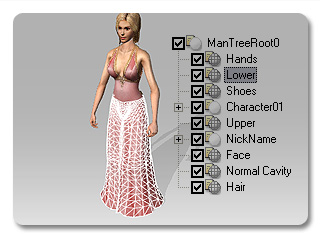
(In 3DXchange)
-
Set the Specular to 0 and the Glossiness to 100. You may not see the change since the skirt covers the legs.

(In 3DXchange)
-
Export the character.
-
In iClone, load the character.

-
Change to Skin / Modify page. Click the Launch button of the Opacity texture.

(In iClone 2)
-
Select the image of the leg and fill the image with black (Totally transparent). Save the image.
-
Click Update button.
You may see that no matter how hard the motion of the character is, the legs disappear.

(In iClone 2)

